PROLiNK Router Login
Do you own a PROLiNK router? And don’t know how to login to the admin console and make necessary changes to it? If you’re having trouble accessing the PROLiNK router, then you’re in the right place.
Today, I’m going to share the steps through which you can easily log in to your PROLiNK router and make the changes you want easily, but the first thing we need to know before accessing the admin panel of PROLiNK router is its default IP address.
Most of the time, the default IP address of PROLiNK router is 192.168.123.254 – but sometimes, when you’re not able to login to this IP address of PROLiNK router, you can try login to 192.168.123.254, 192.168.1.254 these IP addresses. There are few chances that these alternate IP addresses will work for you.
So now, we had known the IP address of PROLiNK router, but how can we login to my router’s default admin console? And do I need any username and password to login to my router’s console?
Logging to your router is very simple, which we discuss below – but if you want to login to your router, yes, you need to have default credentials of your PROLiNK router.
Sometimes the router may only take the default password and let you access their console for the very first time. And once you logged in to the console, you can set up your own username and password of the PROLiNK router.
So,
How to Get Default Username & Password
Finding the default username and password of your router isn’t a hard process. And if you don’t know the default credentials of your router, then it’s okay.
Most of the time, managing the router, we people can forget most of the things like the default credentials of our device, the IP address of our routers (which is 192.168.123.254 in PROLiNK routers case). It’s a common issue, and even if you ask me, I don’t know what the default credentials of my router are 😛.
Ahh! It’s too hard for people like me to manage these things, and even if you forget the default credentials, don’t worry! I’ve created this website just for people like you!
With the help of this website, you can easily able to find the default credentials of your PROLiNK router, and even we share the IP addresses used by the PROLiNK router and the steps to logged-in to its control panel.
There are few usernames and passwords which are being used by PROLiNK router. You can try the sequence of below username and password to check if the router supports these default credentials.
| Username | Password |
|---|---|
| admin | admin |
| admin | none |
| admin | password |
| none | admin |
| none | none |
If none of them works for you, then you can try checking the username and password in our database. To check the default credentials of your router’s, you can simply visit our database page by clicking here.
We have tried our best and listed default credentials of more than 470+ router’s brand and more than 5,000+ router models in our database, and we have also arranged the default credentials of PROLiNK router, including the username, password, and the login IP in alphanumeric order for ease.
Still, if you think that we don’t have a default username, password, and the login IP of your router model, you can request us to add your router’s credentials by contacting here – But till now we add the default credentials of your router, you can try checking them on the backside of your router or in the user manual.
How to Check the Default Credentials of My Router?
If you’re not able to find the exact credentials of your router in our database, then there are a few ways to know what is your default username, password, and the IP address of your PROLiNK router.
Don’t worry!
Even these are the easiest ways to find the default credentials of your router.
- The first option is to find the sticker attached on the backside of your PROLiNK router. Most of the router print default credentials on the backside of the router. And sometimes, even from ISP, you’ve provided the default credentials of the router in the attached sticker.
- If you’re not able to find the credentials on the attached sticker, the other option is to check those credentials on the user manual of your router. Most of the time, brands like PROLiNK print default credentials on the user manual of the router for convenience.
Once you find the default credentials of your router, the next step is to use them to access the admin console of PROLiNK router.
How to Login to PROLiNK Admin Console?
Login to the admin console of PROLiNK router is easy, and you just have to visit the default IP address of your router by connecting with your wifi network.
For example; In my case, let’s assume that I’m using PROLiNK router, and I want to access the admin console of it. So I use the default IP of this router, which is 192.168.123.254 in my case, and enter it on the web address of my browser to open the console and make whatever necessary changes I want to make with my router.
Here is a detailed summary;
Let’s assume that I’m using a popular model of PROLiNK router brand, then the default IP address of my router is probably 192.168.123.254 in my case.
If I know that this router uses this IP address to communicate with the admin console, then I enter this IP address into the URL box of my browser – but only after connecting with my wifi network in my device because this is a local IP address which is only used inside a local network.
 Once I connect with the wifi network, I’ll open my favorite browser and then type 192.168.123.254 on the address bar of my browser and then hit enter.
Once I connect with the wifi network, I’ll open my favorite browser and then type 192.168.123.254 on the address bar of my browser and then hit enter.
You can also click here => 192.168.123.254, to visit this page directly (once you connect with your PROLiNK router’s wifi network).
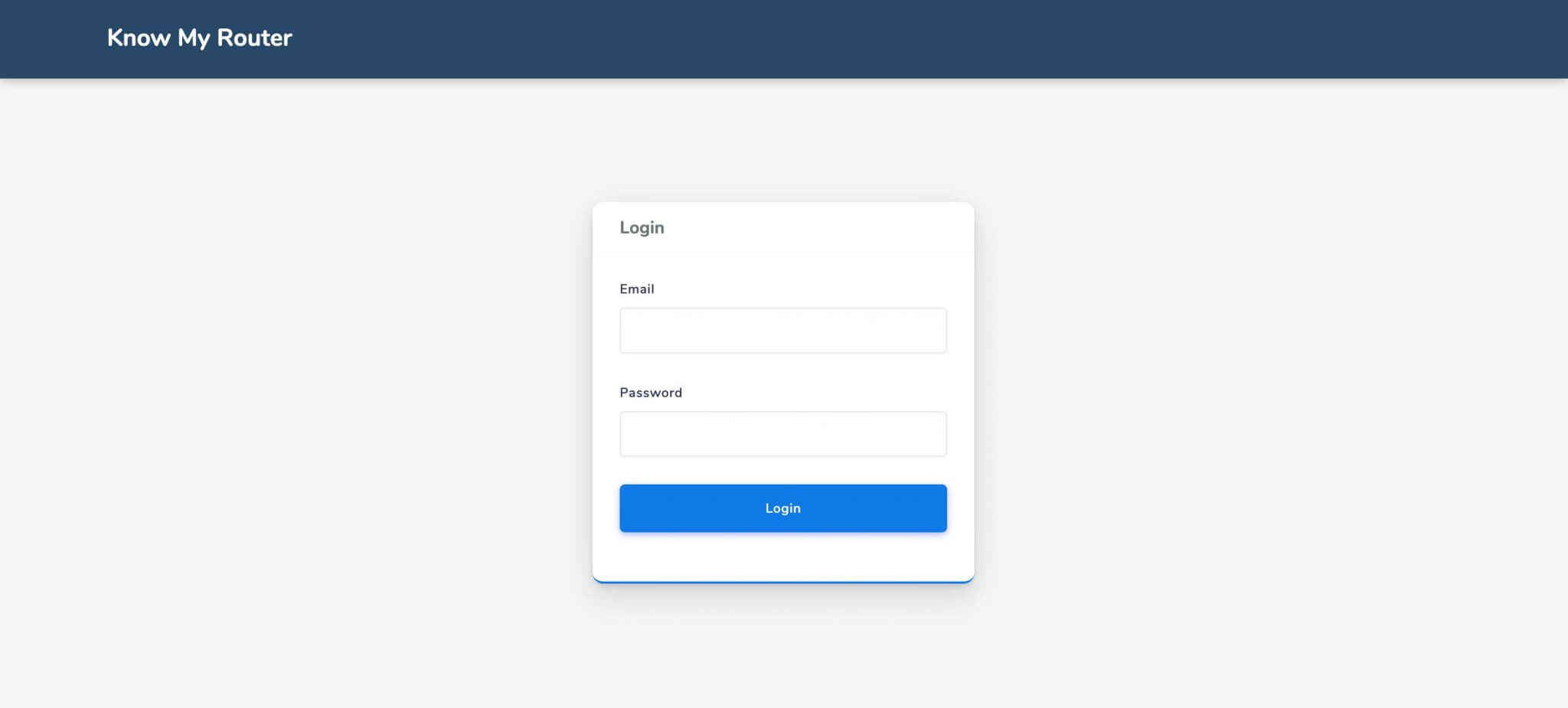
When you click on the IP address of your PROLiNK router, it will open a login page where it demands the username and password. Enter the default username and password to successfully logged in to its admin console.
Once you enter the valid credentials of your PROLiNK router, it will successfully authenticate you and open the web console for you!
Now you can successfully make any changes to your router. It can also include making changes to its default settings, network settings, and vice versa.
How to Find PROLiNK Router’s IP Address?
Most of the time, the default IP address used by PROLiNK router is 192.168.123.254. Sometimes it also uses the 192.168.123.254, 192.168.1.254 on a few models for accessing the console page of the router.
But sometimes, when you get the router from your ISP or use any custom firmware, then there are chances that the IP address of your router is something else.
In this case, we have to find the IP address of our device, or you can say the gateway IP through which our devices communicate with the router and the public internet. And to do so, we have to barely use a simple command to get the IP address of our device.
If you’re a macOS user, you have to open a terminal and simply type the command I’ve shown below and then hit enter;
ifconfig | grep "inet " | grep -Fv 127.0.0.1 | awk '{print $2}'
This command will return the inet IP address of your macOS device. This will help you find the gateway IP address of your router, which in most cases ends with 1.
How Can I Reset My PROLiNK Router?
Resetting PROLiNK router is easy, and it barely takes a few seconds to successfully reset your router, which belongs to PROLiNK router.
Every router comes with a small hole/default button, which is used to reset your router. If you press the button for 10-15 seconds, then it will boot up again, but this time by resetting the router.
And as this button is inside a small hole in your router, you’ve to use any sharp object like a safety pin or a SIM ejector tool to press and hold the button inside of the hole successfully.
And when the router is successfully reset, you’ve to again enter the default username and password of your router to make changes. If you don’t know the default username and password of your router, you can click here to check in our database.
Frequently Asked Questions
Do I Need an Active Internet Connection to Open Admin Console?
No, you need not have an active internet connection to access the admin console of your PROLiNK router. The admin console can work only inside the local network.
All you need to do is, connect your device like Laptop, Desktop PC, or even a smartphone with your PROLiNK router’s wifi network and then open the IP address, which in my case is 192.168.123.254 in a web browser.
What to Do if I Forget My Username & Password?
If you forget the username and password you used on your PROLiNK router, then the only thing is to reset your device and then login again with the default username and password.
Once you logged in with the default username and password, you can again make any changes to your router. This is an efficient and fast way to make changes to your router.
Wrapping Up!
In this guide, we have shared about the PROLiNK router and how you can quickly login to the admin console of your router. We also shared the steps through which you can get the default credentials of your router easily and access the console.
We’ve tried our best to share each and every important step which is necessary and required by you to access the web page console. I hope you liked this article and if you do so, share it with your friends.