10.0.0.1 - Router Login
The 10.0.0.1 is used to make the changes in your router’s settings and is used by most popular router brands, which can include brands like RFNet, i-connect, Aztech, Intelbras, Arris, SMC, Cisco, technicolor. If you own a router from any of these brands, then most probably the IP address for accessing the admin console is 10.0.0.1.
Not just with these brands, few other brands also support the 10.0.0.1 as their default gateway to access the admin console of the router. If you’re using a router that supports this IP address, then you can also access the admin panel by typing the 10.0.0.1 in the address bar of your browser.
There are few more IP addresses that are being used by some of these router brands, some of them can include 192.168.1.1, 192.168.100.1, 192.168.0.1. If your router supports them, then you can similarly access the admin panel of your router by typing those IP addresses in the browser.
What is the Use of 10.0.0.1 IP Address?
The 10.0.0.1 IP address is registered by IANA for private use only. The 10.0.0.1 IP address is used inside a local area network to communicate within a local network and is used by a few popular router brands as a host IP address.
Basically, the 10.0.0.1 IP address is used by the router to access the admin console from where you can make all necessary changes in your router. It can include changing the local IP address, DHCP, network settings, and few advance settings too.
Once you are connected with the router’s wifi network, you can type the 10.0.0.1 in your browser to access it. It will open an authentication page generated by your router, where it asks for the credentials. Once you entered them, you’re ready to go!
But make sure you’re using the right IP address. If your router uses some alternate IP address, and you’re using 10.0.0.1 IP address, then it will not load the page or show an error connecting the IP.
How to Find Your Router’s IP Address?
Finding the IP address of the router is easy. If you’re sure that 10.0.0.1 is not the actual IP address of your router, and if it also shows error while connecting to this IP address, then you can try finding the actual IP address of your router.
To find the IP address of your router, you simply have to run a command in your device, and it returns with the result and it is much easier when your device is running on macOS.
If you’re running a device on macOS, then you simply have to open the terminal and type the below command to get your device’s local IP address. The command is as follows;
ifconfig | grep "inet " | grep -Fv 127.0.0.1 | awk '{print $2}' This will return the “inet” IP address of your device.
And if you’re on the “Windows” device, you can open the “Command Prompt” by typing “CTRL + R” and then typing “CMD” in the running dialog box.
Once the command prompt is open, type the below command;
ipconfig/all
It will show the default gateway IP address of your router.
Once you get the IP address of your router, simply type and open in your web browser to access the admin console.
How to Access Admin Console at 10.0.0.1
If you don’t know how to access the admin console at 10.0.0.1, then don’t worry!
When I first bought my router, I was not sure how to access the admin console and what we can do by using the 10.0.0.1 – but later, I came to know that this IP address is used to access the console and make changes to the router. And making those changes is as easy as setting up a phone once we bought them.
And it takes me a while to understand how this stuff works and how I can access my router… and later I find out and it was too easy.
So let’s assume… that I’m using a router that belongs to 10.0.0.1. And I know that this is the IP address which my router uses to communicate with the network devices.
Then, to access the 10.0.0.1 IP address, I need to connect with the router’s wifi network. Once I’m connected with the wifi network of my router, I’ll type 10.0.0.1 in the address bar of my favorite browser and then hit enter.

You can also click here => http://10.0.0.1 (This will open the admin console page of your router).
When you click and hit enter, it will open the login page of your router, where it asks you for the username and password. If you’re setting up the router for the first time, you can find the default username and password in our database here – but if you’re not using your device for the first time, then enter your login credentials.
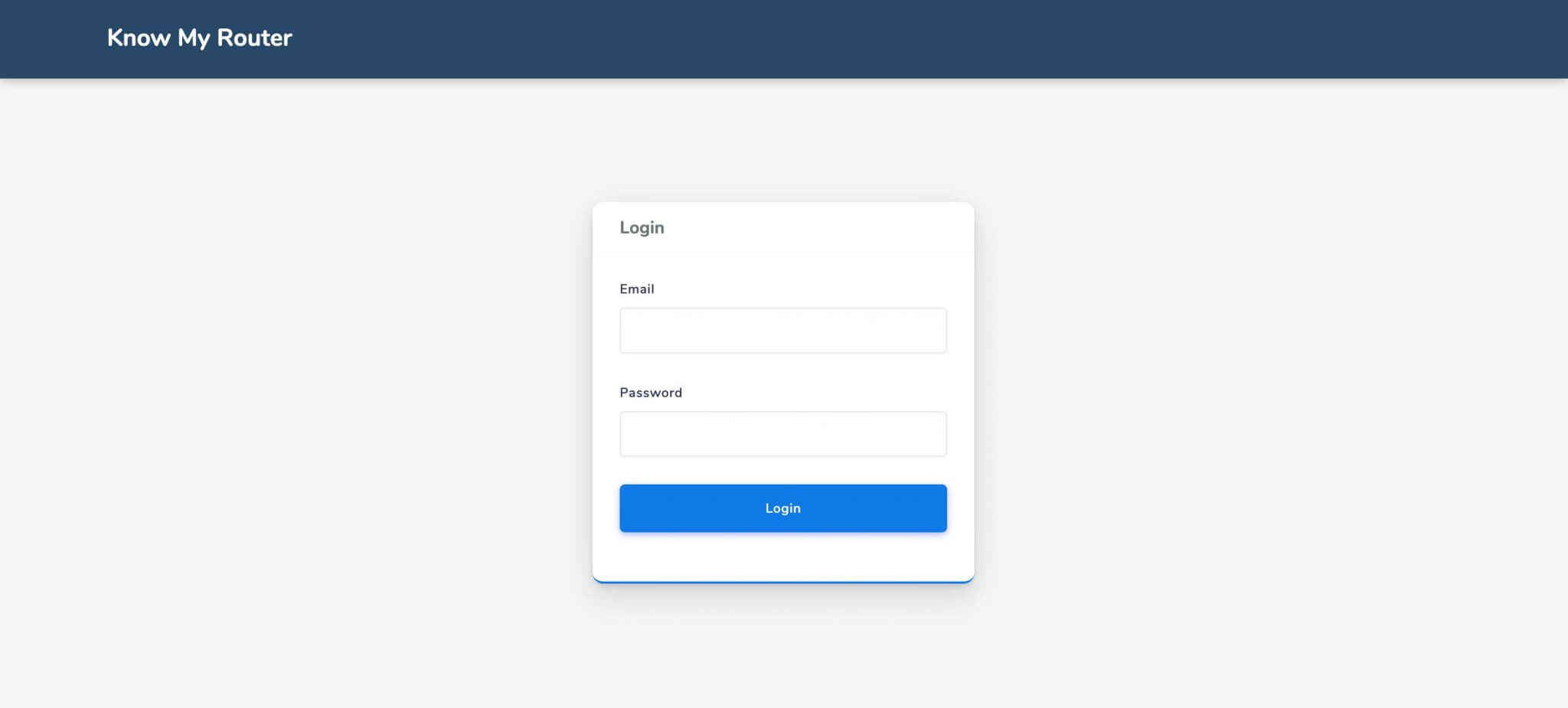
Once you entered the valid credentials of your router, simply click on the “Login” button or hit enter. If it verifies your credentials, it will open a dialog page where it will show all the settings your router allows you to manage.
Now you successfully logged in to your router’s admin console. Once you logged in, you can manage each and every setting your router allows you to manage.
Default Username & Password of Router Which Belongs to 10.0.0.1
If you’re using your router for the first time, then you can find the default username and password of your router on the user manual of the router box. Alternatively, if you’ve got your router from the Internet Service Provider (ISP), then in most cases, you’ll found the default credentials on a sticker printed on the back-side of the router.
But if you’re not using your router for the first time, then there are chances that you’ve forgotten the default username and password of your router. For people like me, it’s too hard for me to remember the router’s credentials of our device.
So I’ve created this website just for people like me. In this website, I’m covering everything about routers including the popular router brand, IP addresses, and 5,000+ models of popular router. And yes, the default credentials of routers too.
There are few usernames and passwords which are mostly used by routers that belong to the 10.0.0.1 IP address. You can try the sequence of these usernames and passwords to check if it works for your device or not. If the credentials are valid, you instantly logged in to the admin console at 10.0.0.1.
| Username | Password |
|---|---|
| admin | admin |
| admin | none |
| admin | password |
| none | admin |
| none | none |
If none of these usernames and passwords works for your router. You can try checking the default credentials in our database where we shared the login credentials of more than 470+ router brands and 5,000+ router models. To check the credentials in our database, click here.
Still, if you think that we don’t have the default username and password of your router model, then you can request us to add the credentials of your router by contacting here – but until we add the default credentials of your router, you can try checking the username and password on the backside of your router or on the user manual.
How to Check Default Credentials of Router?
Sometimes we’re not able to find the actual credentials of our router and if the same thing is happening with you, then don’t worry!
You can easily check the default credentials of the router in our database. And if you are still not able to get the actual login credentials, you can follow the steps I mentioned below to regain access to your router.
In case you forget the login credentials;
- Check if the login credentials of the router are printed on the router or not. Sometimes from ISP, you’ve provided the default credentials of the router in the attached sticker. So I always recommend you to check the backside of the router for retrieving usernames and passwords.
- Check if the user manual provided along with the router has a default username and password printed. In most of the cases, the router provider provided the details on the user manual for convenience.
Once you find the username and password of your router which belongs to 10.0.0.1, you have to visit the 10.0.0.1 page and log in with those credentials for accessing the router.
What Can I Do With 10.0.0.1
So ever wondered what is the use of 10.0.0.1 IP address? And why we use this IP address?
If you’ve access to the router which belongs to the 10.0.0.1 IP address, then you can use that IP address to access the admin console of the router. This is the default gateway of many routers and used only inside of a local area network.
Here we have listed a few things which you can manage using 10.0.0.1…
- Changing Username & Password,
- Managing Network Settings,
- Proxy & VPN Settings,
- Upgrading Device Firmware,
- Firewall Hardening,
and a lot more things.
Frequently Asked Questions
How to Reset My Router Which Belongs to 10.0.0.1
If you’re not able to find the credentials of your router and wish to reset your router, which belongs to the 10.0.0.1 IP address, then it is an easy process. You just need to find the hole in the backside of your router.
In that hole, you’ll find a button that is only accessible using the SIM ejector tool or any sharp pin object. The button is used to reset your device. Press the button and hold it for 10-15 seconds and you’re done resetting the router.
Do I Need an Active Internet Connection to Open Admin Console?
No, you don’t need to have an active internet connection to access the 10.0.0.1 IP address. This IP address can only be accessed inside a local area network.
So if you don’t need to have an active internet connection for managing the setting of your router.
Wrapping Up!
In this guide, I’ve shared about the 10.0.0.1 IP address. This IP address is registered by IANA and you can only use this IP address inside of a local area network.
The 10.0.0.1 can be used to access the admin console of the router and it allows you to manage everything your router allows you to do. It can include changing usernames, passwords, network settings, etc.
We also shared steps through which you can easily retrieve the username and password of the router. We’ve tried our best to share each and every important step which is necessary and required by you to access the web page console.
I hope you liked this article and if you do so, share it with your friends.